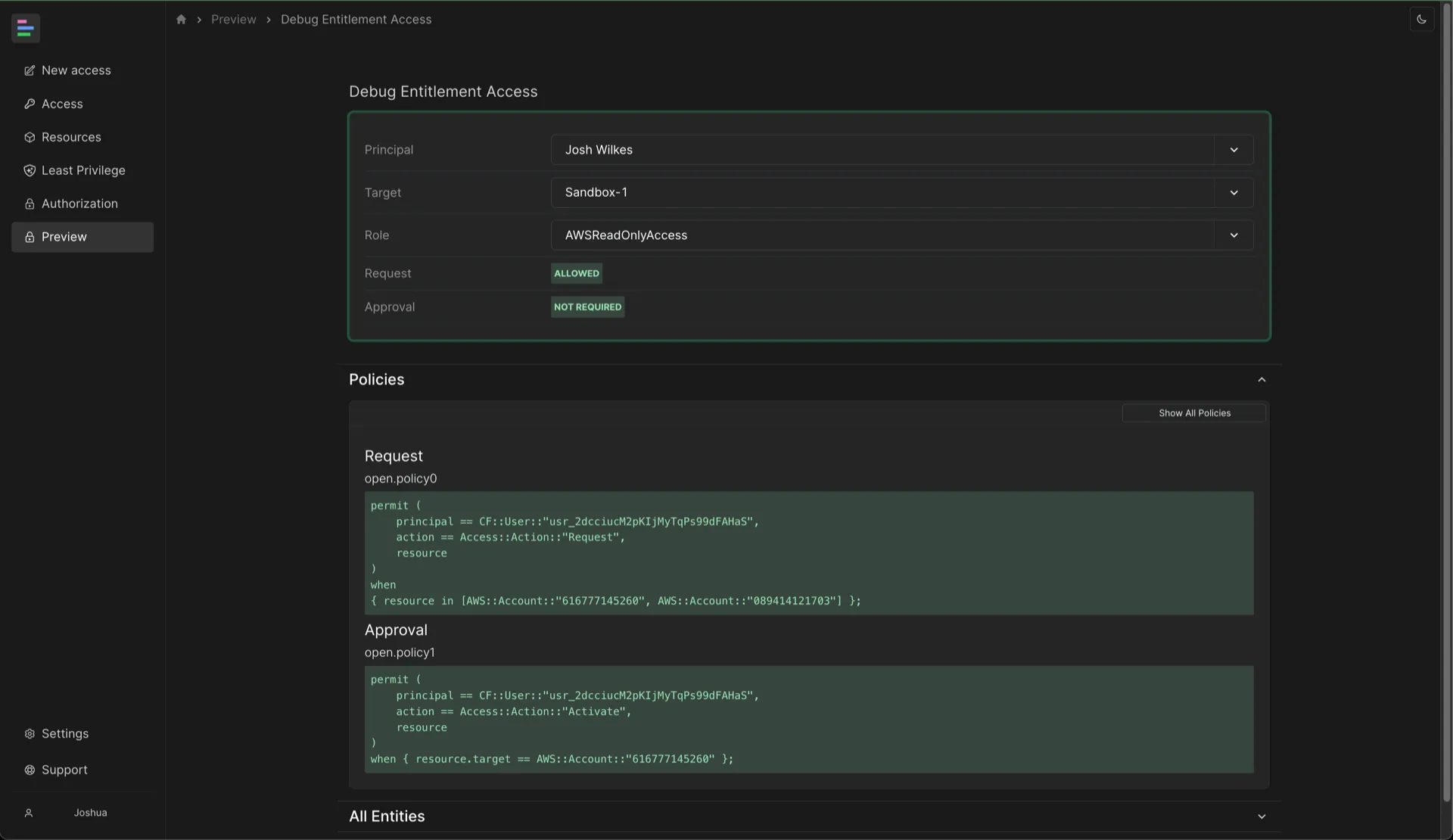Preview Access
The preview module helps you to easily check the following:
- All the entitlements that a given user can access
- All the users who can access a given entitlement
- Debug the policies allowing or forbidding a user to access a specific entitlement
Prerequisites
If you’re running a BYOC (“Bring-Your-Own-Cloud”) deployment of Common Fate in your own AWS account, you’ll need to be on v1.39.0 or later of the common-fate/common-fate-deployment/aws Terraform module.
Grant the required permissions
By default, users in Common Fate don’t have permission to view authorization logs. To give yourself access, you’ll need to add a Cedar policy allowing the CF::Authz::Action::"PreviewAccess" action. To grant yourself access you’ll need your Common Fate user ID.
Find your Common Fate user ID in the web console by clicking on your profile in the lower corner, as shown below.
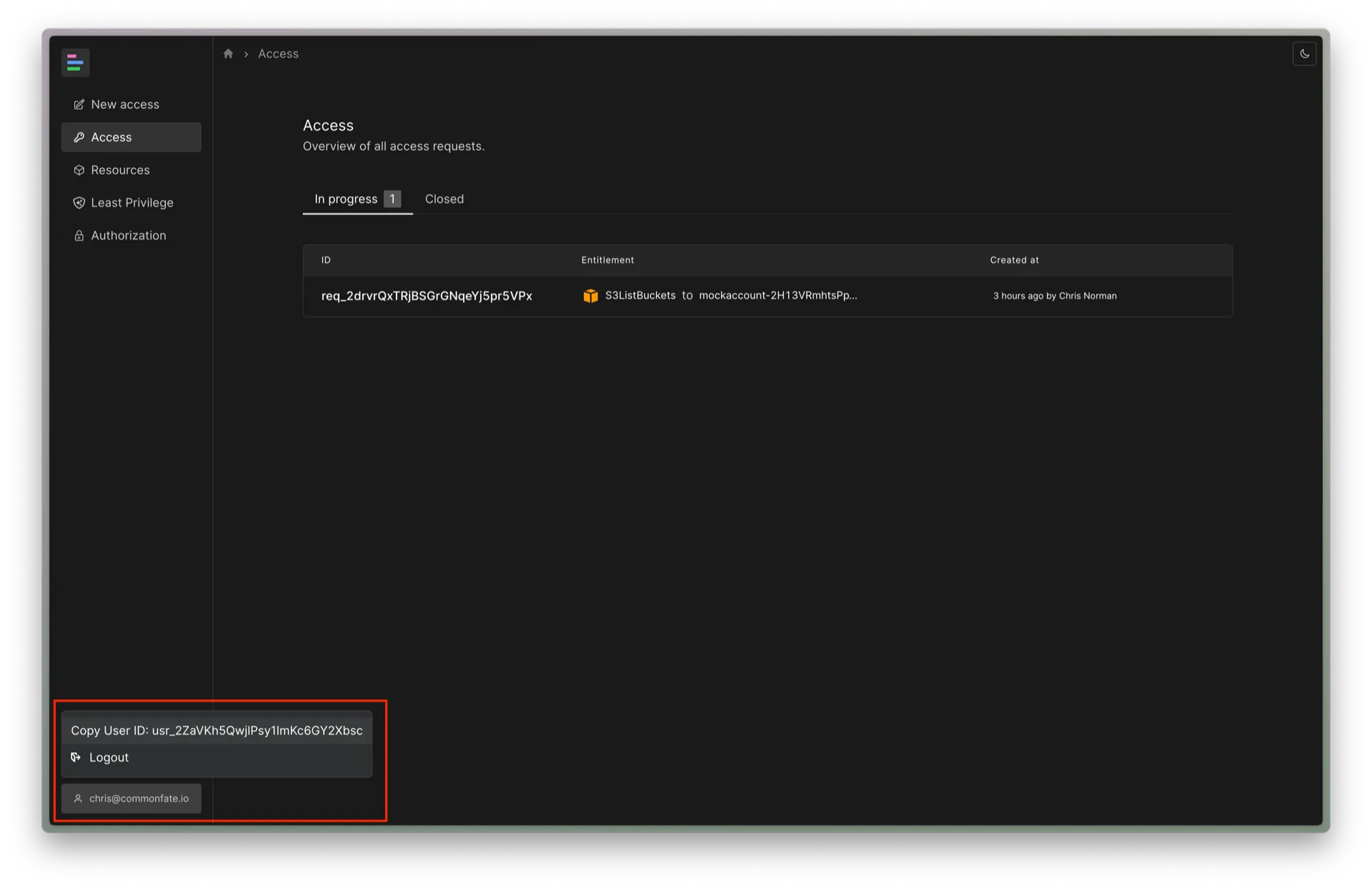
Your user ID should look something like usr_2ZaVKh5QwjlPsy1ImKc6GY2XbAf.
Then, add a Cedar policy which grants access to the CF::Authz::Action::"PreviewAccess" action:
permit( principal == CF::User::"<YOUR_USER_ID_HERE>", // replace with your user ID, e.g. CF::User::"usr_2ZaVKh5QwjlPsy1ImKc6GY2XbAf" action == CF::Authz::Action::"PreviewAccess", resource);Alternatively, you can grant yourself access to actions in the CF::Admin::Action::"Read" group, which contains all read-only administrative actions. CF::Authz::Action::"PreviewAccess" belongs to CF::Admin::Action::"Read". To grant access using this approach, apply the following policy:
permit( principal == CF::User::"<YOUR_USER_ID_HERE>", // replace with your user ID, e.g. CF::User::"usr_2ZaVKh5QwjlPsy1ImKc6GY2XbAf" action in CF::Admin::Action::"Read", // important: use 'in' rather than '==', because this is a group of actions resource);Usage
Once you’ve granted yourself access you should see a Preview item appear in the navbar on the left of the web console. Click on the Preview item to view the available previews.

You can view the entitlements available for a specific user to request by selecting them from the drop down menu. The table shows whether their access would be automatically approved and which Cedar policy IDs which led to the decision.
Click on the policy IDs to open a debugging view which lets you view the full Cedar policy as well as the entities which were included in the authorization.
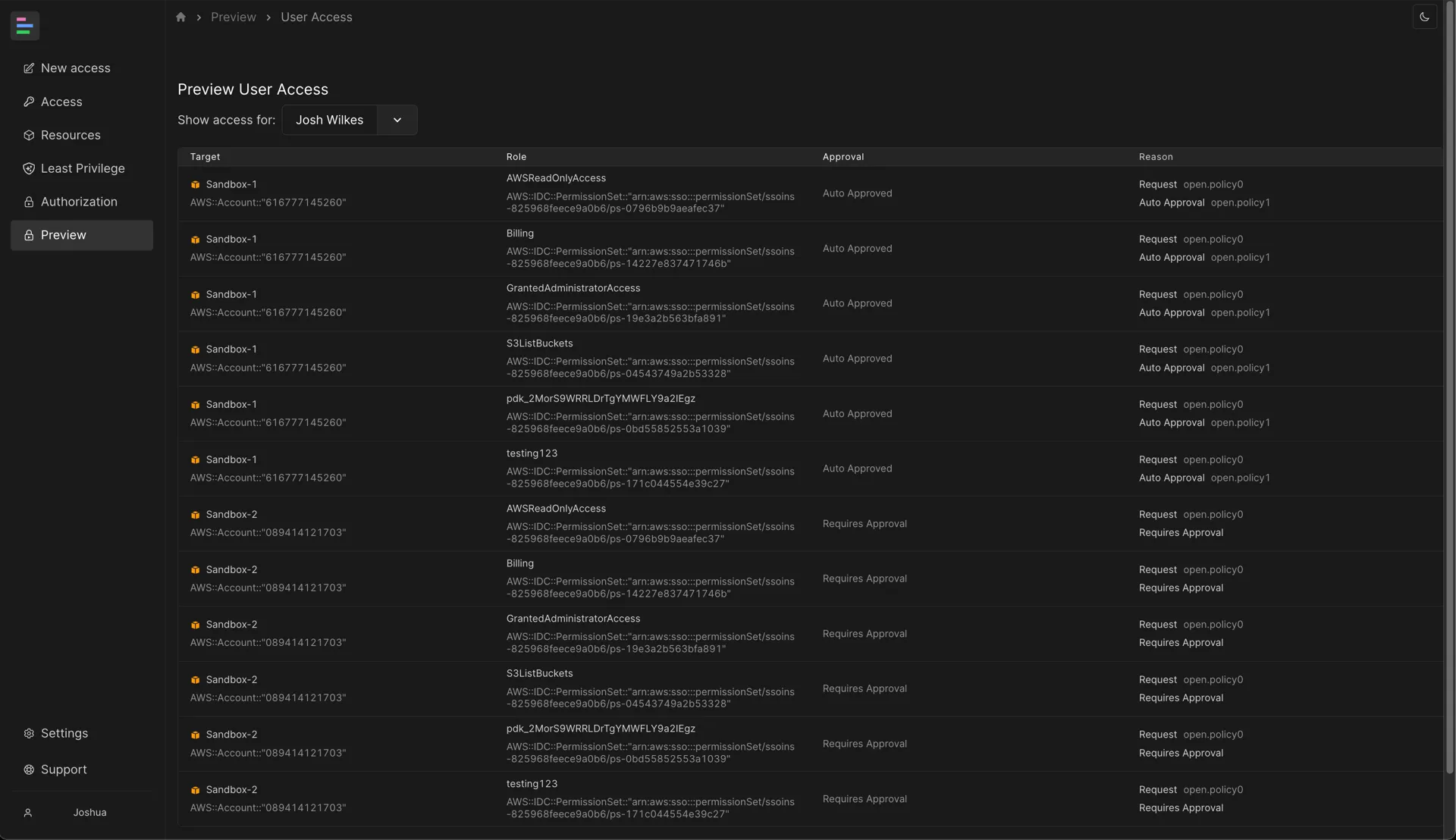
You can view the users who are able to request access to an entitlement by selecting a target and role from the drop down menus. The table shows whether their access would be automatically approved and which Cedar policy IDs which led to the decision.
Click on the policy IDs to open a debugging view which lets you view the full Cedar policy as well as the entities which were included in the authorization.
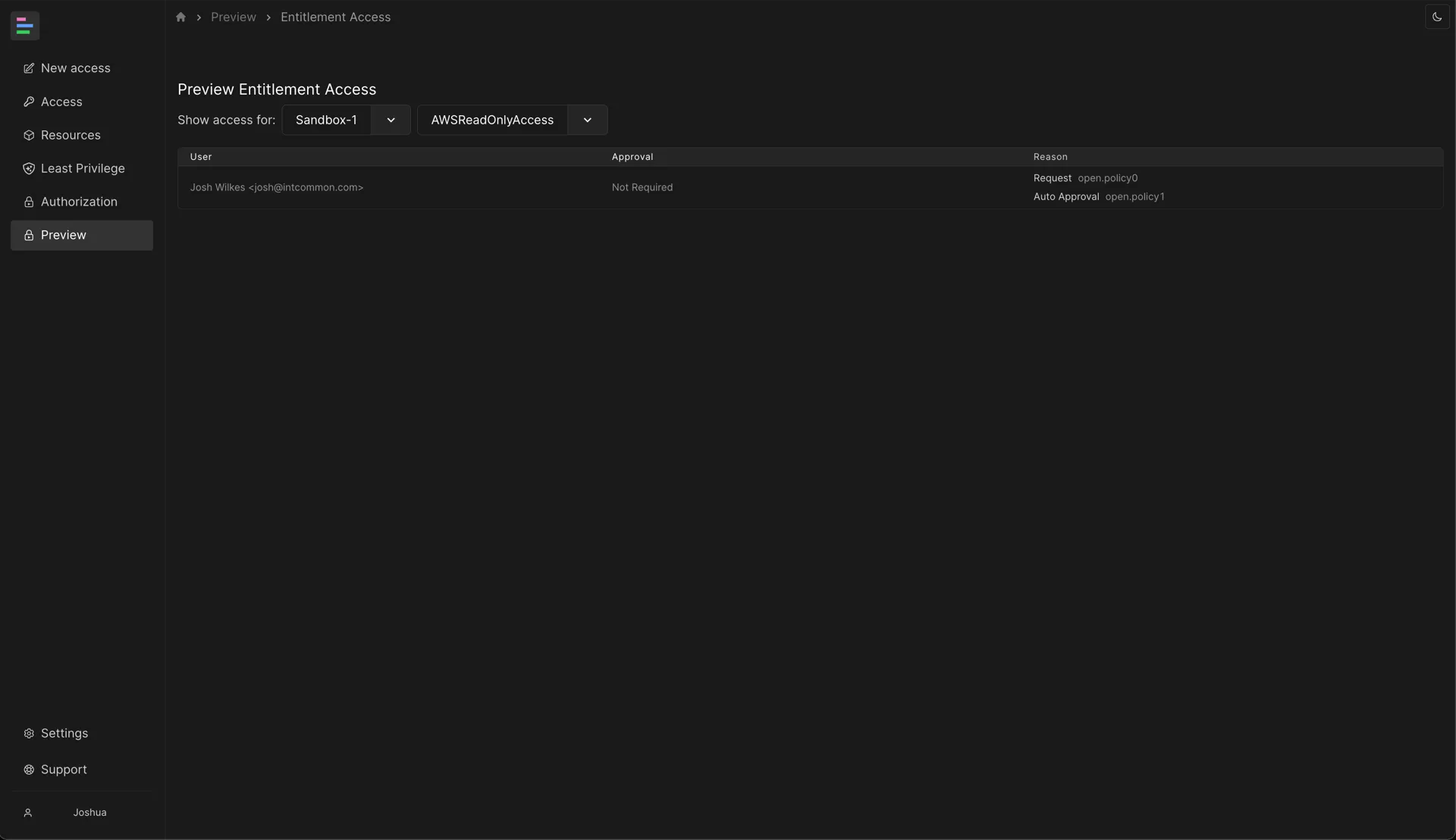
You can debug the authorization for any user and entitlement in the debugger. You can use this to debug why a user does or does not have access to a particular entitlement.