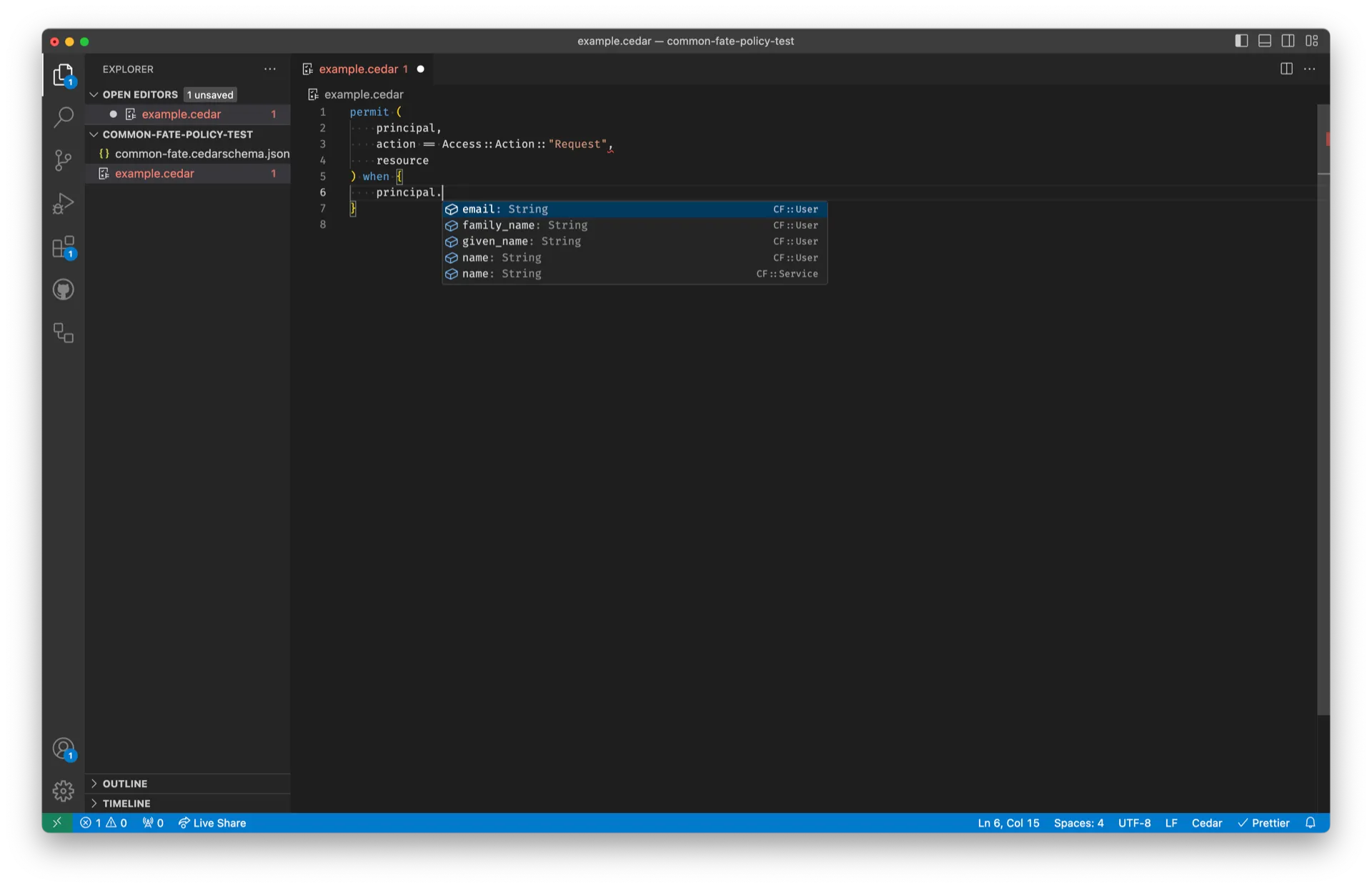Developing with Visual Studio Code
Common Fate uses authorization policy-as-code powered by Cedar. To get immediate feedback and automatic code completion when you are writing Cedar policies, you can use the Cedar extension for Visual Studio Code (VS Code).
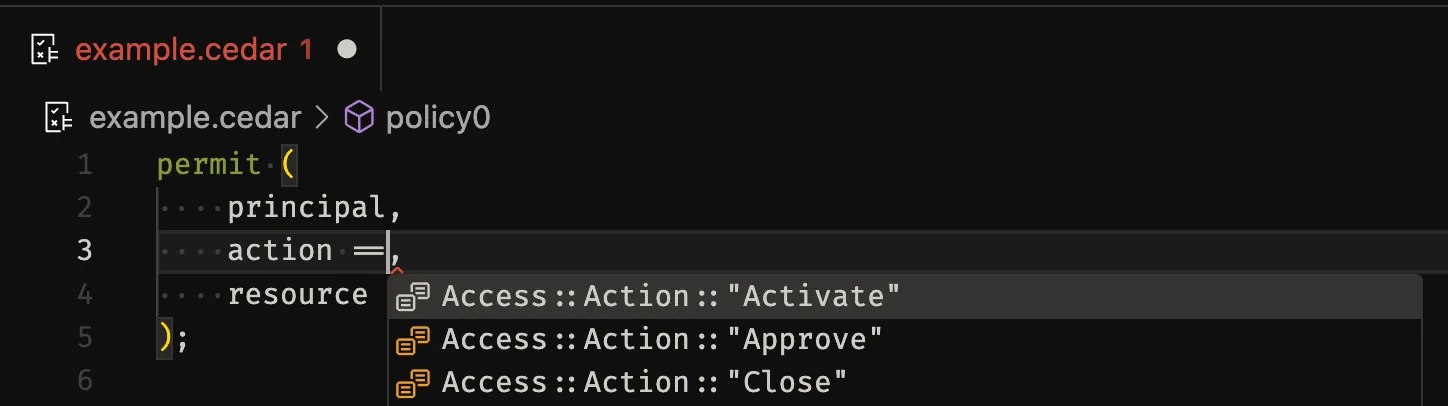
Prerequisites
If you’re running a BYOC (“Bring-Your-Own-Cloud”) deployment of Common Fate in your own AWS account, you’ll need to be on v1.31.0 or later of the common-fate/common-fate-deployment/aws Terraform module.
You’ll also need the Common Fate cf CLI installed - v1.12.0 or higher. You can check this by running cf --version. You should see an output similar to the below
cf --versioncf version v1.12.0# version must be v1.12.0 or higher for this guide.Installing the VS Code extension
Install the extension by clicking the Install button on the VS Code marketplace listing.
Common Fate uses Cedar v3. Currently, Cedar v3 is supported in the pre-release version of the Cedar extension.
After you’ve installed the extension, change to the pre-release version by navigating to the Extensions sidebar then choosing Cedar from the list of installed extensions. Click the Switch to Pre-Release Version button.
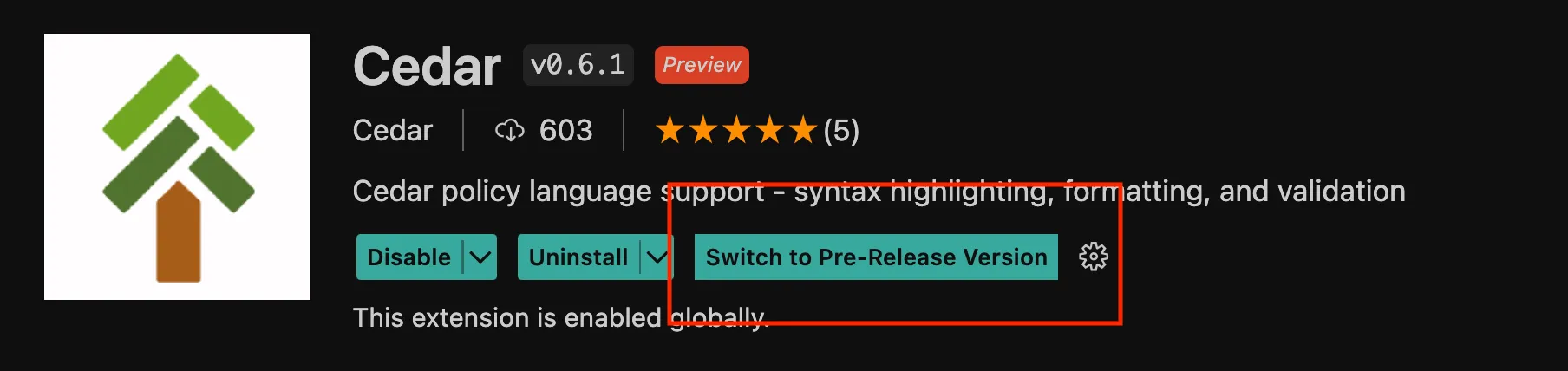
Downloading the Cedar schema
To provide automatic code completion and live validation, the Cedar VS Code extension requires a Cedar schema file to be present in your workspace. This file must have the extension .cedarschema.json.
In the VS Code editor terminal, run the following command to download the schema and save it as common-fate.cedarschema.json:
cf authz schema get > common-fate.cedarschema.jsonUsing the extension
After installing the extension, open the common-fate-policy-testing folder in VS Code. Try editing the policy. You will see live validation and automatic code completion similar to the below.